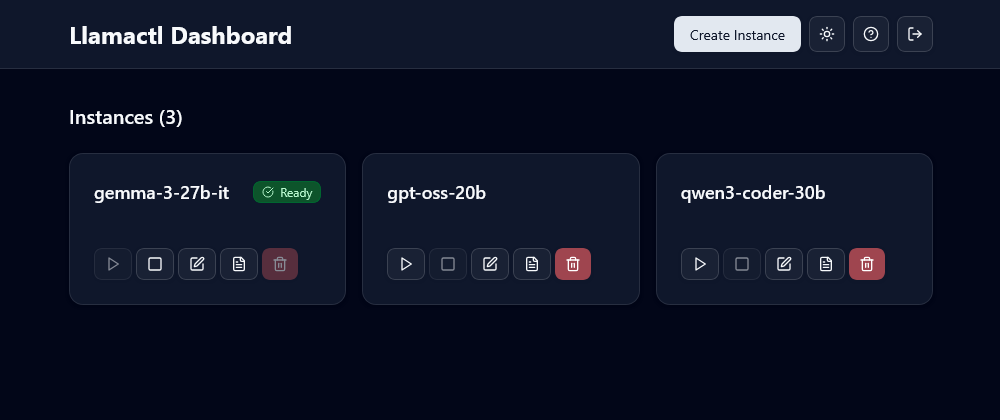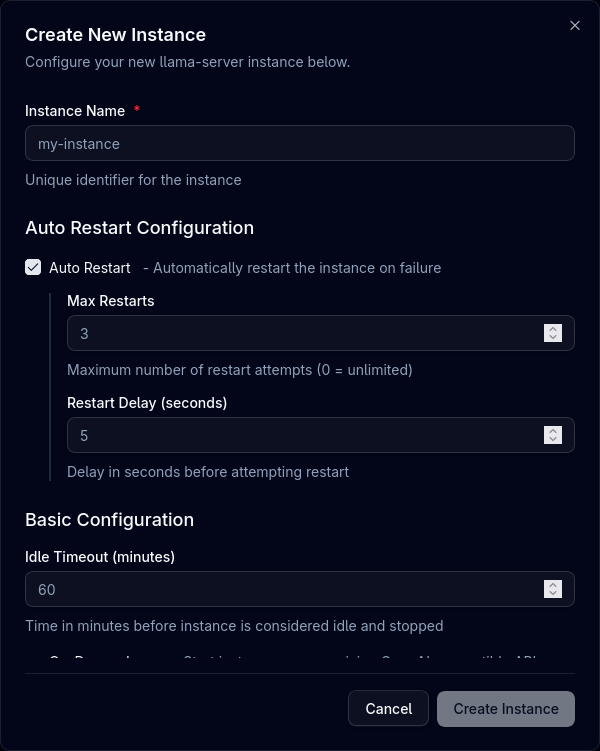mirror of
https://github.com/lordmathis/llamactl.git
synced 2025-11-05 16:44:22 +00:00
6.5 KiB
6.5 KiB
Managing Instances
Learn how to effectively manage your llama.cpp, MLX, and vLLM instances with Llamactl through both the Web UI and API.
Overview
Llamactl provides two ways to manage instances:
- Web UI: Accessible at
http://localhost:8080with an intuitive dashboard - REST API: Programmatic access for automation and integration
Authentication
If authentication is enabled:
- Navigate to the web UI
- Enter your credentials
- Bearer token is stored for the session
Theme Support
- Switch between light and dark themes
- Setting is remembered across sessions
Instance Cards
Each instance is displayed as a card showing:
- Instance name
- Health status badge (unknown, ready, error, failed)
- Action buttons (start, stop, edit, logs, delete)
Create Instance
Via Web UI
- Click the "Create Instance" button on the dashboard
- Enter a unique Name for your instance (only required field)
- Select Target Node: Choose which node to deploy the instance to from the dropdown
- Choose Backend Type:
- llama.cpp: For GGUF models using llama-server
- MLX: For MLX-optimized models (macOS only)
- vLLM: For distributed serving and high-throughput inference
- Configure model source:
- For llama.cpp: GGUF model path or HuggingFace repo
- For MLX: MLX model path or identifier (e.g.,
mlx-community/Mistral-7B-Instruct-v0.3-4bit) - For vLLM: HuggingFace model identifier (e.g.,
microsoft/DialoGPT-medium)
- Configure optional instance management settings:
- Auto Restart: Automatically restart instance on failure
- Max Restarts: Maximum number of restart attempts
- Restart Delay: Delay in seconds between restart attempts
- On Demand Start: Start instance when receiving a request to the OpenAI compatible endpoint
- Idle Timeout: Minutes before stopping idle instance (set to 0 to disable)
- Environment Variables: Set custom environment variables for the instance process
- Configure backend-specific options:
- llama.cpp: Threads, context size, GPU layers, port, etc.
- MLX: Temperature, top-p, adapter path, Python environment, etc.
- vLLM: Tensor parallel size, GPU memory utilization, quantization, etc.
- Click "Create" to save the instance
Via API
# Create llama.cpp instance with local model file
curl -X POST http://localhost:8080/api/instances/my-llama-instance \
-H "Content-Type: application/json" \
-d '{
"backend_type": "llama_cpp",
"backend_options": {
"model": "/path/to/model.gguf",
"threads": 8,
"ctx_size": 4096,
"gpu_layers": 32
}
}'
# Create MLX instance (macOS only)
curl -X POST http://localhost:8080/api/instances/my-mlx-instance \
-H "Content-Type: application/json" \
-d '{
"backend_type": "mlx_lm",
"backend_options": {
"model": "mlx-community/Mistral-7B-Instruct-v0.3-4bit",
"temp": 0.7,
"top_p": 0.9,
"max_tokens": 2048
},
"auto_restart": true,
"max_restarts": 3
}'
# Create vLLM instance
curl -X POST http://localhost:8080/api/instances/my-vllm-instance \
-H "Content-Type: application/json" \
-d '{
"backend_type": "vllm",
"backend_options": {
"model": "microsoft/DialoGPT-medium",
"tensor_parallel_size": 2,
"gpu_memory_utilization": 0.9
},
"auto_restart": true,
"on_demand_start": true,
"environment": {
"CUDA_VISIBLE_DEVICES": "0,1",
"NCCL_DEBUG": "INFO",
"PYTHONPATH": "/custom/path"
}
}'
# Create llama.cpp instance with HuggingFace model
curl -X POST http://localhost:8080/api/instances/gemma-3-27b \
-H "Content-Type: application/json" \
-d '{
"backend_type": "llama_cpp",
"backend_options": {
"hf_repo": "unsloth/gemma-3-27b-it-GGUF",
"hf_file": "gemma-3-27b-it-GGUF.gguf",
"gpu_layers": 32
}
}'
# Create instance on specific remote node
curl -X POST http://localhost:8080/api/instances/remote-llama \
-H "Content-Type: application/json" \
-d '{
"backend_type": "llama_cpp",
"backend_options": {
"model": "/models/llama-7b.gguf",
"gpu_layers": 32
},
"nodes": ["worker1"]
}'
Start Instance
Via Web UI
- Click the "Start" button on an instance card
- Watch the status change to "Unknown"
- Monitor progress in the logs
- Instance status changes to "Ready" when ready
Via API
curl -X POST http://localhost:8080/api/instances/{name}/start
Stop Instance
Via Web UI
- Click the "Stop" button on an instance card
- Instance gracefully shuts down
Via API
curl -X POST http://localhost:8080/api/instances/{name}/stop
Edit Instance
Via Web UI
- Click the "Edit" button on an instance card
- Modify settings in the configuration dialog
- Changes require instance restart to take effect
- Click "Update & Restart" to apply changes
Via API Modify instance settings:
curl -X PUT http://localhost:8080/api/instances/{name} \
-H "Content-Type: application/json" \
-d '{
"backend_options": {
"threads": 8,
"context_size": 4096
}
}'
!!! note Configuration changes require restarting the instance to take effect.
View Logs
Via Web UI
- Click the "Logs" button on any instance card
- Real-time log viewer opens
Via API Check instance status in real-time:
# Get instance details
curl http://localhost:8080/api/instances/{name}/logs
Delete Instance
Via Web UI
- Click the "Delete" button on an instance card
- Only stopped instances can be deleted
- Confirm deletion in the dialog
Via API
curl -X DELETE http://localhost:8080/api/instances/{name}
Instance Proxy
Llamactl proxies all requests to the underlying backend instances (llama-server, MLX, or vLLM).
# Get instance details
curl http://localhost:8080/api/instances/{name}/proxy/
All backends provide OpenAI-compatible endpoints. Check the respective documentation:
Instance Health
Via Web UI
- The health status badge is displayed on each instance card
Via API
Check the health status of your instances:
curl http://localhost:8080/api/instances/{name}/proxy/health